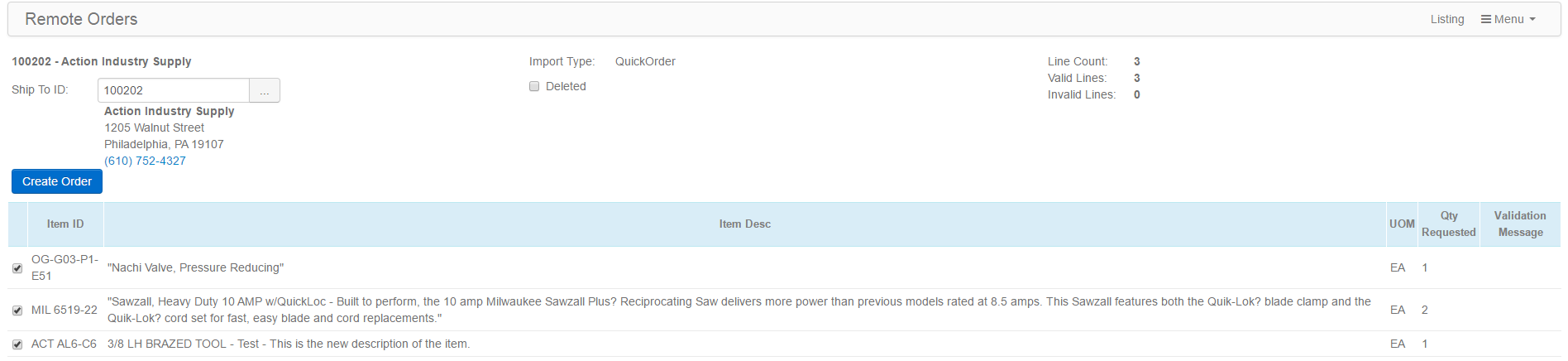Import Quick-Orders
The Import Quick-Orders feature enables you to export a Quick-Order to an Excel file (see below example) containing the Quick-Order item list/layout appearing similar to how the Quick-Order form is used within Web Connect. You can then use the Excel file off-line in settings where an Internet connection is not viable. You enter quantities in column B of the spreadsheet and when you are finished, save the Excel file in tab-delimited format suitable for importing into Web Connect.
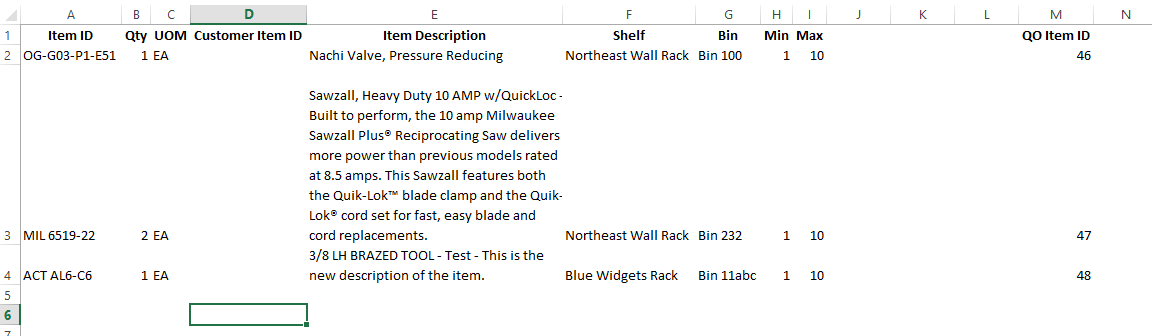
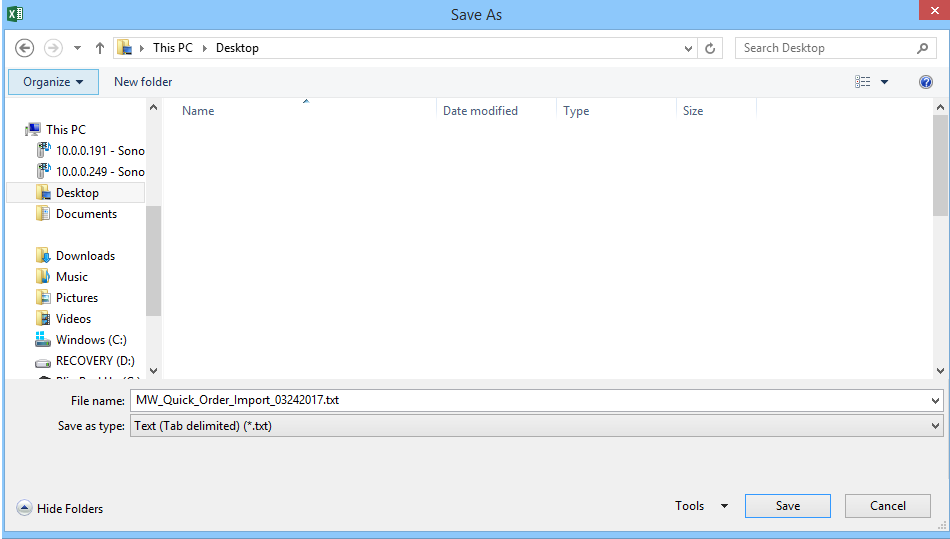
To export a Quick-Order Form to Excel for subsequent importing into Web Connect, go into edit mode for the Quick-Order Form you are interested in and click/touch Export to Excel from the right fly-out menu.
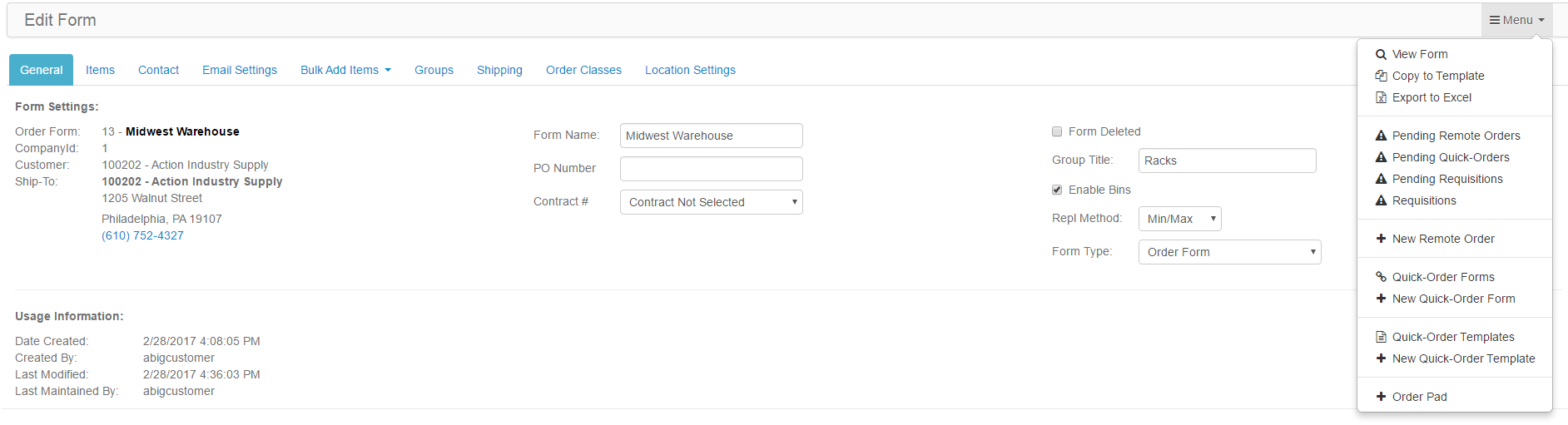
You will then see the item listing for the Quick-Order Form. Click/touch Export in Importable Format from the right fly-out menu.
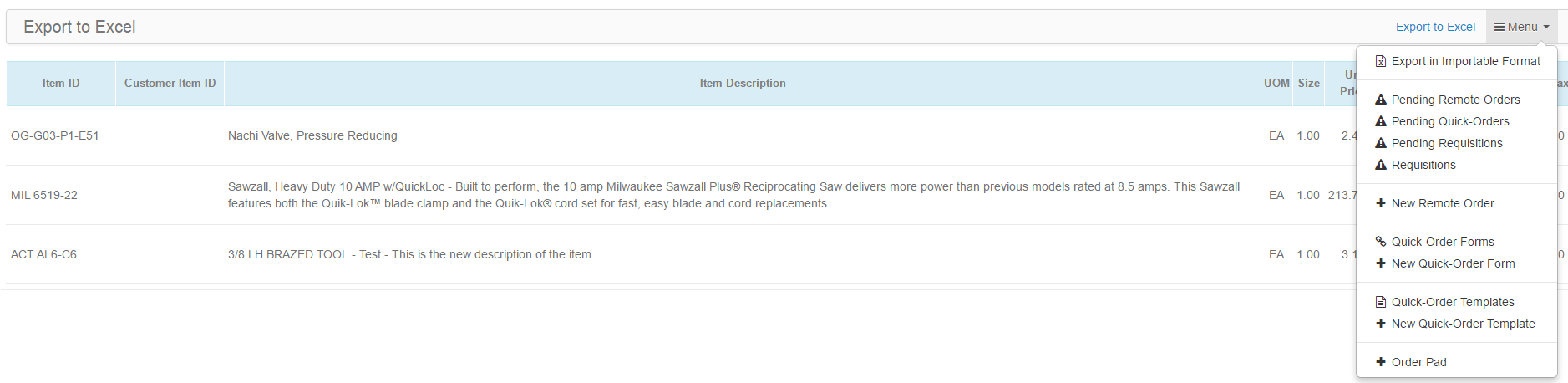
Next, select Batch Import - Off-line Quick-Order and then click/touch Export to Excel.
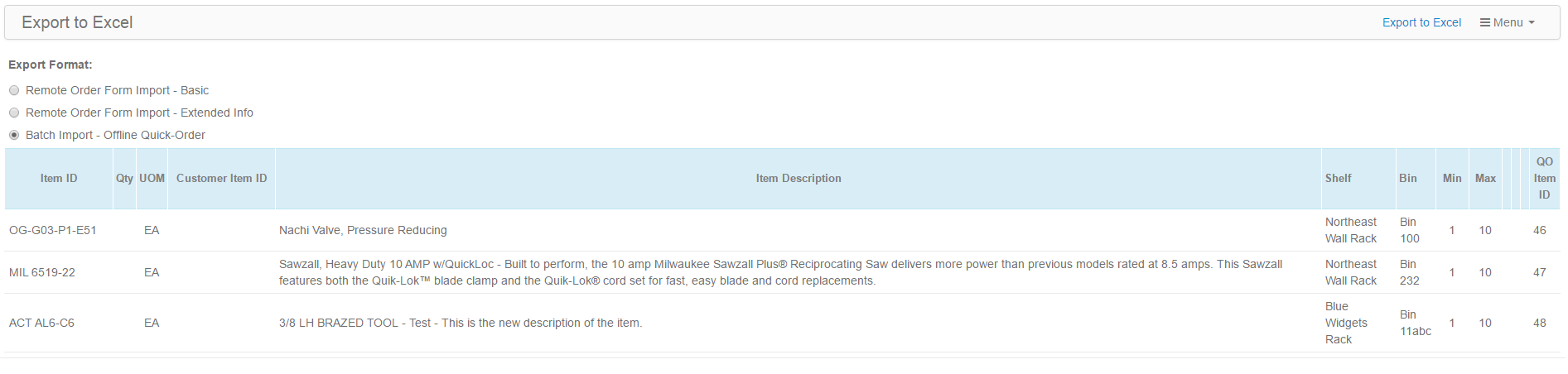
Now that you have an Excel version of the Quick-Order Form, refer back to the top of this help topic regarding entering quantities for items in the Excel document and saving it as a Tab-delimited file for importing into Web Connect and ultimately into P21 as an order. Once you have the Tab-delimited text file saved, click/touch the Import Quick-Orders menu option.
Click/touch  to select the file to import or just drag and drop the file into the Drop files here area. Once the file is uploaded, click/touch
to select the file to import or just drag and drop the file into the Drop files here area. Once the file is uploaded, click/touch 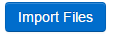 to import the file.
to import the file.

Assuming the file passes format/validation tests, you can then click/touch  to view the order information and click/touch
to view the order information and click/touch 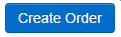 when you are ready to create the order. At that point you have a working Remote Order in Web Connect that you can modify as you like and then Confirm the order, sending it into P21.
when you are ready to create the order. At that point you have a working Remote Order in Web Connect that you can modify as you like and then Confirm the order, sending it into P21.