Right Fly-out Menu
Right fly-out menu options appearing throughout various Remote Ordering-related features.
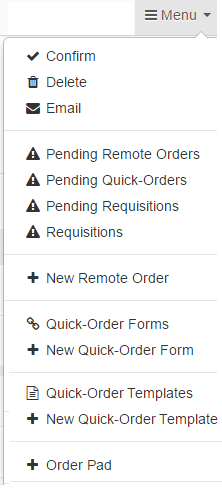
- Confirm will send the Remote Order to P21.
- Delete will delete the Remote Order.
- Email pops up an email form allowing you to email a copy of the Remote Order to the Back-Office contact, to yourself or
to any Contacts that have been added to the Remote Order.

- Pending Remote Orders, Pending Quick-Orders, Pending Requisitions and Requisitions
displays a list of orders filtered by those types.
- New Remote Order loads a new/blank Remote Order.
- Quick-Order Forms displays a list of Quick-Order Forms that have been defined.
- New Quick-Order Form opens a new Quick-Order Form that you can configure.
- Quick-Order Templates can be used (under Bulk Add Items) to add entire stored lists of items to quickly build a Quick-Order form. For example, you can create a stored list (that you create/manage) of items as a Template for a specific customer that might be common across many customer locations and then when you build a new Quick-Order form for the customer, you can add the items from the Quick-Order Template as a starting point for the new Quick-Order form. In the same way, you can also use Quick-Order Templates to Bulk Add Items when you are working with a Remote Order form.
- Order Pad opens the Order Pad allowing you to enter or scan Item IDs to quickly complete a Remote Order.