Navigating Web Connect
When you click/touch the fly-out menu in the upper-left corner, you'll notice a number of menu options that appear based on the logged-in users permissions. Click/touch any of the menu items to goto the related feature or sub-menu.
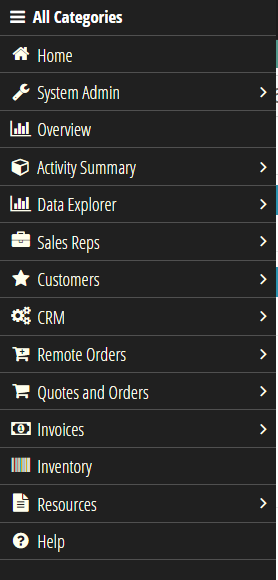
The fly-out menu in the upper-right corner of most pages is context sensitive so menu options presented here are based on the current Web Connect page/feature you are working with.
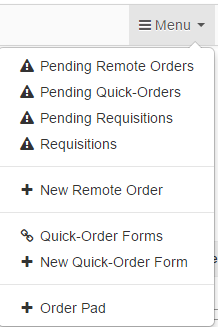
The Home icon in the upper-left corner offers a number of quick links to frequently used pages and features.
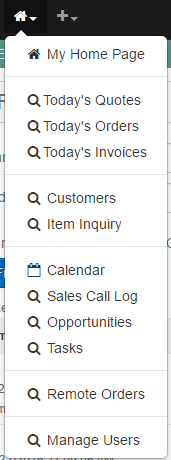
The plus (+) icon in the upper-left corner enables you to quickly create various data items such as Opportunities or Orders.
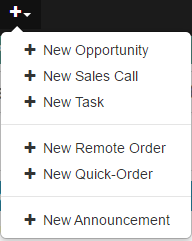
Click/touch the  (bookmark) icon to see bookmarked items and touch/click them to quickly navigate to them.
(bookmark) icon to see bookmarked items and touch/click them to quickly navigate to them.

In the upper-right hand corner, use the Customer quick search box to find a customer based on a full or partial customer name.
Use the Inventory quick search box to find items based on a full or partial item name or item id.

Click/touch the  icon in the upper-right corner to access user Settings, Mobile Views, set the current page as your new Home Page, toggle on/off Cost & Profit or Sign Out.
icon in the upper-right corner to access user Settings, Mobile Views, set the current page as your new Home Page, toggle on/off Cost & Profit or Sign Out.
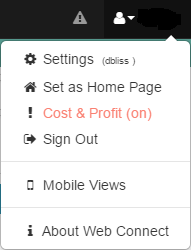
Click/touch the  icon to see your current alerts or to manage your alert settings.
icon to see your current alerts or to manage your alert settings.