Manage Users
Web Connect non-Customer user accounts are maintained and stored in Web Connect and in some cases they are linked to P21 accounts.
Web Connect Admin users (that have System Admin privileges) can access Account Management.
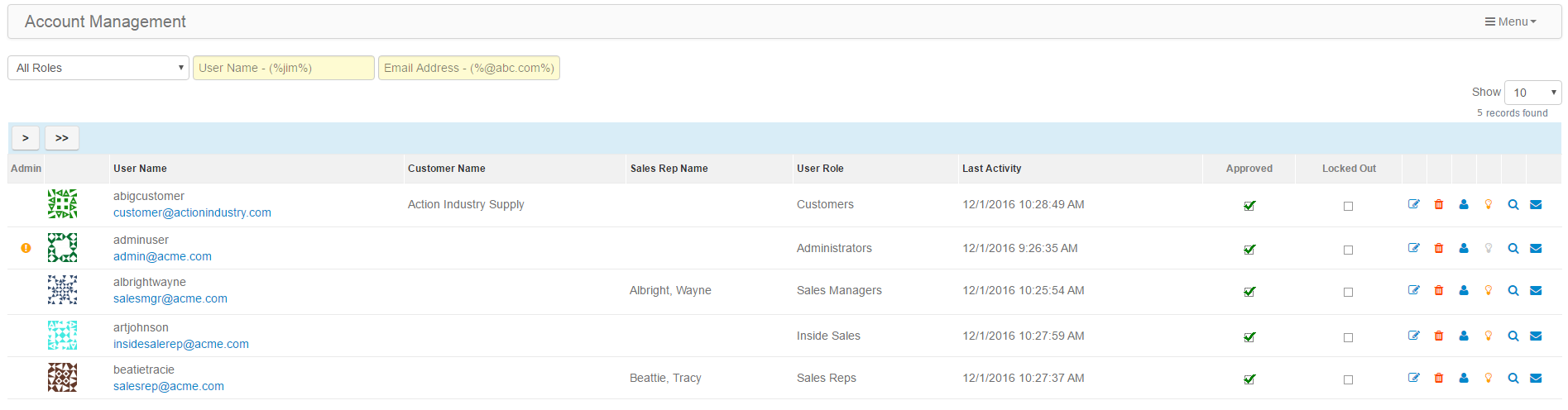
To filter the list of users, select a Role from the role dropdown list or enter a user name or email address. For user name and email address, you can use % wildcards to partial string searches
(e.g. you can enter %ary% to return Mary Smith and Harry Allen.)
Check/un-Check the Approved check box to disable a user account without deleting the account.
Check the Locked Out check box to unlock a locked out user account that occurs when a user exceeds the failed-login attempt maximum setting.
Click/Touch the  icon to edit user account settings.
icon to edit user account settings.
Click/Touch the  icon to delete a user account.
icon to delete a user account.
Click/Touch the  icon to "impersonate" a user account. This allows you to log in as them without knowing their password and view/use Web Connect logged in as that user.
icon to "impersonate" a user account. This allows you to log in as them without knowing their password and view/use Web Connect logged in as that user.
The light bulb icons indicate whether a user is on-line or off-line.

Click/Touch the  icon to view the usage logs for the user account.
icon to view the usage logs for the user account.
Click/Touch the  icon to email the user their login credentials and an optional auto-login link.
icon to email the user their login credentials and an optional auto-login link.
Click/Touch the fly-out menu in the upper-right corner to create a new user account.
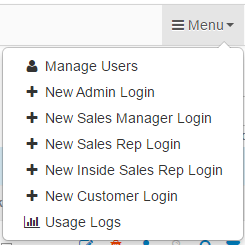
Note: The above information relates only to a non-Customer role account being logged in to Web Connect. If the logged in user is a Customer Admin role,
the Manage Users features will be different. See the Customer Portal help content for this information.