CRM Settings
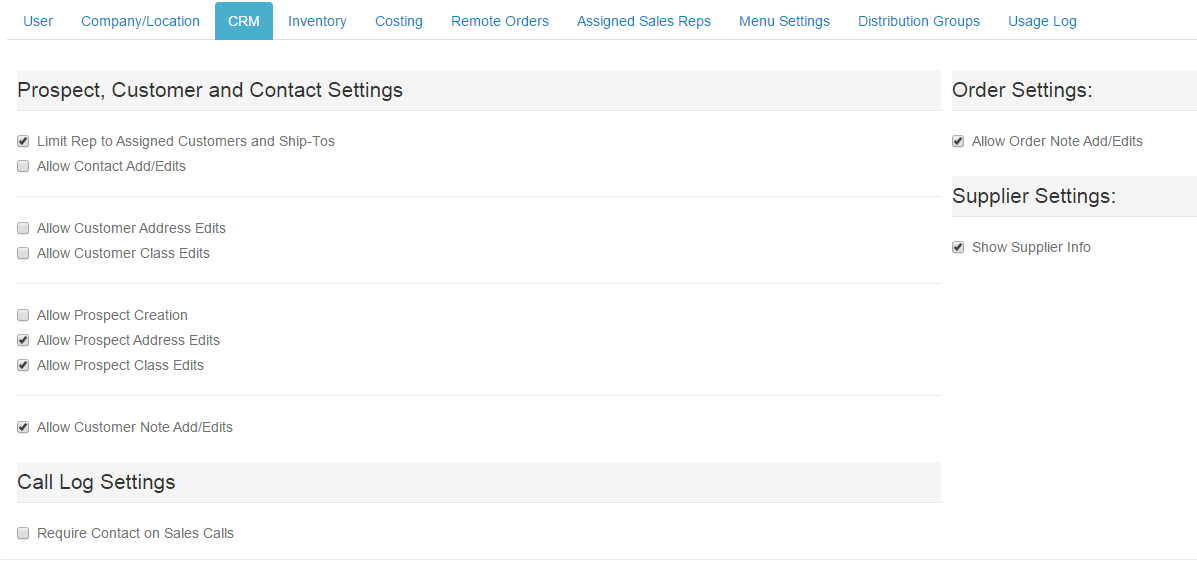
Prospect, Customer and Contact Settings
Limit Rep to Assigned Customers and Ship-Tos
If checked, the user can only see their Customers and ShipTos--those that they are assigned to.
If unchecked, the user can see all Customers and ShipTos in P21.
Note: This setting does NOT allow/disallow the user to see ALL sales data (versus just their sales data for their Customers and Ship-Tos).
To do allow them to see ALL sales data in P21, make the user an Administrator without System Admin Rights and perhaps without the Sales Rep menu.
Allow Contact Add/Edits
Check this to allow the user to add or edit P21 Contacts.
Allow Customer Address Edits
Check this to allow the user to edit Customer Addresses. Check with your back office/accounting group before enabling this. They may want to maintain the
final say on customer addresses to they may not want this setting enabled.
Allow Customer Class Edits
Check this to allow the user to edit Customer Classes.
Allow Prospect Creation
Check this to allow the user to create Prospects.
Allow Prospect Address Edits
Check this to allow the user to edit Prospect Addresses.This is typically enabled to allow users to add/edit Prospect addresses up until the time they become Customers.
Allow Prospect Class Edits
Check this to allow the user to edit Prospect Classes.
Allow Customer Note Add/Edits
Check this to allow the user to add or edit Customer Notes.
Sales Call Log Settings
Require Contact on Sales Calls
Check this to require the user to always add a Contact to a Sales Call.
Order Settings
Allow Order Note Add/Edits
Check this to allow the user to add or edit Order Notes.
Supplier Settings
Show Supplier Info
Check this to allow the user to see Supplier Info throughout Web Connect.