Remote Order Settings
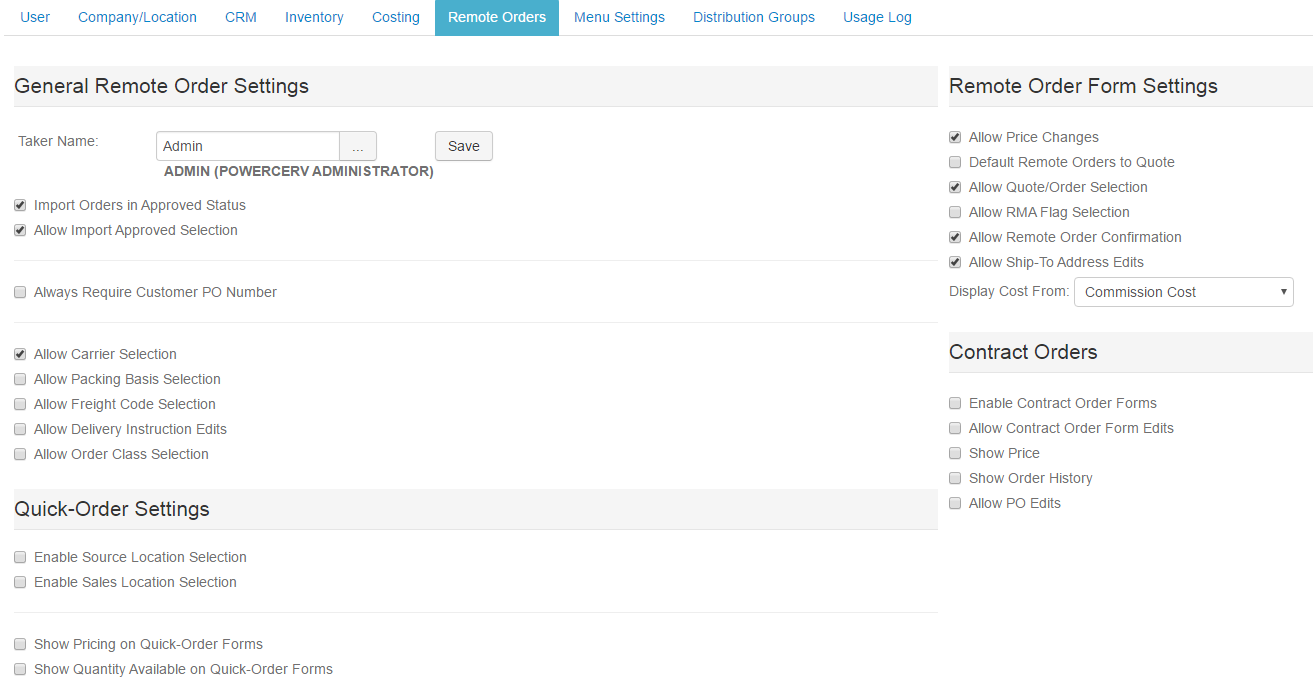
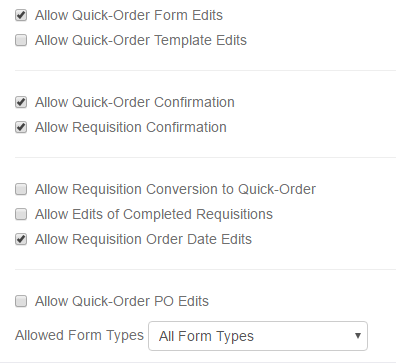
General Remote Order Settings
Taker Name
When this user Confirms and order in Web Connect, which sends the order to P21, the Order Taker set up here will receive the order in P21.
This can be an individual (such as an Inside Sales Rep) or a group where multiple Order Takers are assigned.
Import Orders in Approved Status
When a Remote Order in Web Connect is Confirmed (sent to P21), if the order is set to Approved, it will create an approved order in P21 and
any back office triggers will be invoked (such as pick tickets and inventory allocations). If the order goes into P21 as UnApproved, then no
back office rules will be triggered, giving someone in back office an opportunity to review and approve the order in P21. Checking this box
sets new Remote Order Approved Status to true.
Allow Import Approved Selection
Checking this box allows the user to change the Approved Status to true or false, giving them control over the decision.
Always Require Customer PO Number
Checking this requires the user to enter a PO Number for any order they want to Confirm (send to P21). This setting applies regardless of
what the setting is in P21.
Allow Carrier Selection
Allow the Carrier to be selected for a Remote Order.
Allow Packing Basis Selection
Allow the Packing Basis to be selected for a Remote Order.
Allow Freight Code Selection
Allow the Freight Code to be selected for a Remote Order.
Allow Delivery Instruction Edits
Allow the Delivery Instructions to be edited for a Remote Order.
Allow Order Class Selection
Allow the Order Class to be selected for a Remote Order.
Quick-Order Settings
Limit Quick-Order Forms to Assigned Customers
If the user is in the Sales Rep role, then this setting will limit Quick Orders and Requisition Forms to the forms built for customers that the rep has access to in Web Connect.
If unchecked then the Sales Rep will have access to all Quick Order and Requisition forms.
Enable Source Location Selection
Set this to allow the user to select the Source Location on an order.
Enable Sales Location Selection
Set this to allow the user to select the Sales Location on an order.
Show Pricing on Quick-Order Forms
Set this to allow the user to see Pricing on Quick-Order Forms.
Show Quantity Available on Quick-Order Forms
Set this to allow the user to see Quantity Available on Quick-Order Forms.
Allow Quick-Order Form Edits
This setting allows/dis-allows Quick Order forms to be edited.
Allow Quick-Order Template Edits
This setting allows/dis-allows Quick Order Templates to be edited.
Allow Quick-Order Confirmation
This setting controls the ability to use the Confirm button on a Quick Order. The Confirm button is the
mechanism for sending a Web Connect Quick Order into P21. This might be useful in cases where
you don't want certain users sending orders into P21 until they are more experienced and instead
have their manager review and then Confirm the Remote Order.
Allow Requisition Confirmation
A Web Connect Requisition Order is an order that, rather than being sent into P21, is first routed to
a designated person that will review the order (and possibly modify it) before Confirming/sending it to P21.
This might be useful in cases where you don't want certain users sending orders into P21 until
someone in a purchasing role has confirmed quantities, etc. using more of a Requisition work flow approach.
Allow Requisition Conversion to Quick-Order
A Requisition order cannot be directly sent into P21. Instead, Requisition orders must be converted into Quick-Orders and then sent into P21.
This setting allows the user to convert completed requisitions into Quick-Orders
Allow Edits of Completed Requisitions
By default, when a requisition is confirmed it is considered completed. The next step would be to convert the requisition into a Quick Order and then
send it to P21. There are times that the manager who is working with requisition forms may want to adjust the items or quantities ordered on a
completed requisition. This is usually because of usage tracking at the requisition level. This setting allows the user to edit completed requisitions.
Allow Requisition Order Date Edits
This setting helps the user manage usage at the requisition level. At times the requisition may have been entered after the actual inventory was requested.
This setting allows the user to edit the requisition/order date so that it reflects when the items were actually requisitioned.
Allow Quick-Order PO Edits
This allows/dis-allows the PO to be edited for a Quick Order in cases where current (e.g. blanket POs)
POs might need to be changed on occasion.
Allowed Form Types
Here you can specify/limit which form types (or allow all form types) that can be used by the user.
Remote Order Form Settings
Allow Price Changes
Check this to allow the user to change the price of items on Remote Order forms.
Default Remote Orders to Quote
This setting sets a Remote Order as a Quote by default but can be changed to an Order by the user.
Allow Quote/Order Selection
To force Remote Orders to always be Quotes or Orders, check this box. This setting can work in tandem with
the setting Default Remote Orders to Quote. For example, if you have Default Remote Orders to Quote
set to true and Allow Quote/Order Selection set to false, all Remote Orders will be forced to always be
Quotes for this user.
Allow RMA Flag Selection
Enables the user to be able to create a Return/RMA (a.k.a. negative order) using a Remote Order form.
Allow Remote Order Confirmation
This setting controls the ability to use the Confirm button on Remote Order. The Confirm button is the
mechanism for sending a Web Connect Remote Order into P21. This might be useful in cases where
you don't want certain users sending orders into P21 until they are more experienced and instead
have their manager review and then Confirm the Remote Order.
Allow Ship-To Address Edits
Checking this box allows the user to edit the Ship-To address for an order. In most cases, this setting
is turned off (unchecked).
Display Cost From:
Select a Cost type from the list to display on Remote Orders. Some options include Commission Cost, Other Cost, Current MAC and Current Standard Cost.
Contract Order Settings
Enable Contract Order Forms
Check this to allow the user to create orders from Contract Order Forms.
Allow Contract Order Form Edits
Check this to allow Contract Order Forms to be edited.
Show Price
This setting shows/hides the price on Contract Orders.
Show Order History
This setting shows/hides order history for a Contract.
Allow PO Edits
This setting allows/dis-allows PO edits on Contract Orders.