User Settings
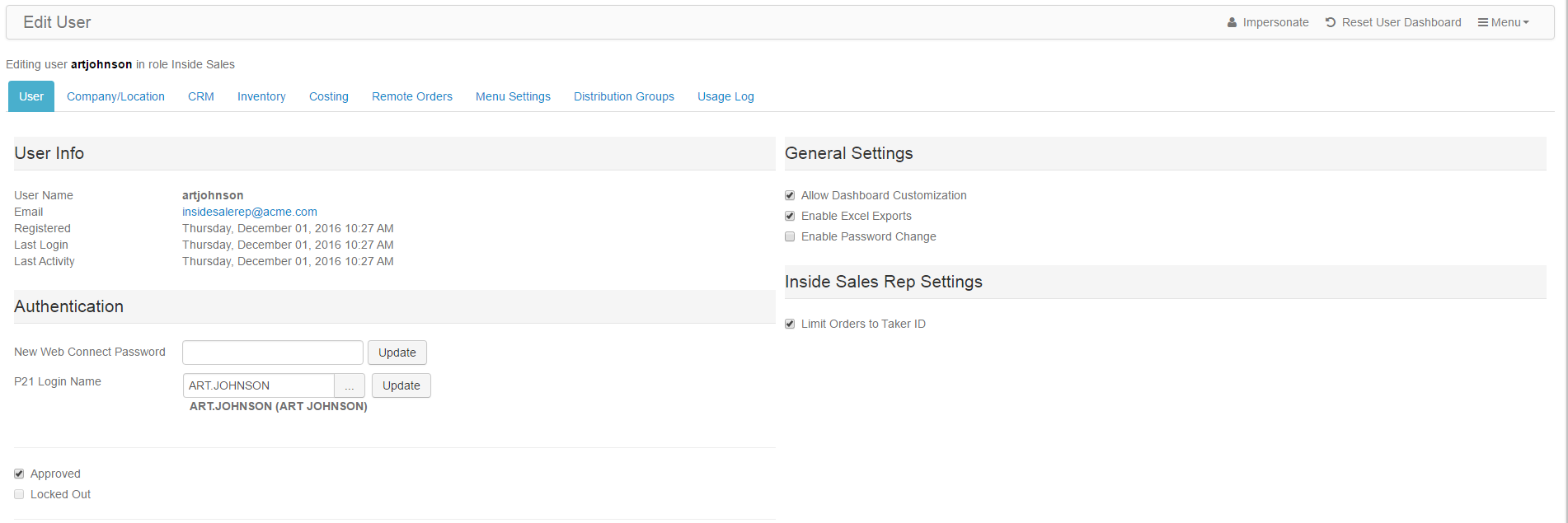

Click/touch Impersonate to log in as this user and see/use Web Connect as if you were them. This is useful for support. If the user has a question you can log in as them and discuss their question
seeing the same thing they are.
Click/touch Reset User Dashboard to reset the user's dashboard to it's default settings. Any dashboard customizations the user made will be lost. This is useful in cases where the user has added to many
objects to their dashboard making it perform/load slowly.
Allow Dashboard Customization
Allow the user to customize their dashboard.
Enable Excel Exports
Various data listings have a button that lets the user export to Excel. When checked, Enable Excel Exports gives the user access to this button where available.
Enable Password Change
Allow the user to change their password.
Limit Orders to Taker ID
The Taker ID relates to Takers that are assigned to orders in P21. Inside Sales Reps by default are assigned to a Taker ID/P21 login name.
Order and Invoice data is filtered to only the Orders the user is the Taker on. By unchecking this for the Inside Rep you are granting the Inside Sales Rep visibility to all
P21 Orders and Invoices data.
New Web Connect Password
To change the user's password, enter a new password and click/touch the Update button.
P21 Login Name
This is important to assign if the user will be creating items such as P21 tasks, opportunities or prospects. P21 will need to know which P21 user is creating these items.
Approved
Check/un-Check the Approved check box to disable a user account without deleting the account.
Locked Out
Check the Locked Out check box to unlock a locked out user account that occurs when a user exceeds the failed-login attempt maximum.