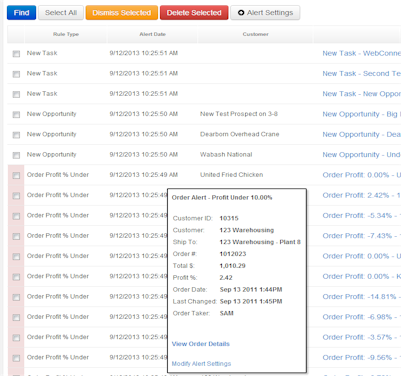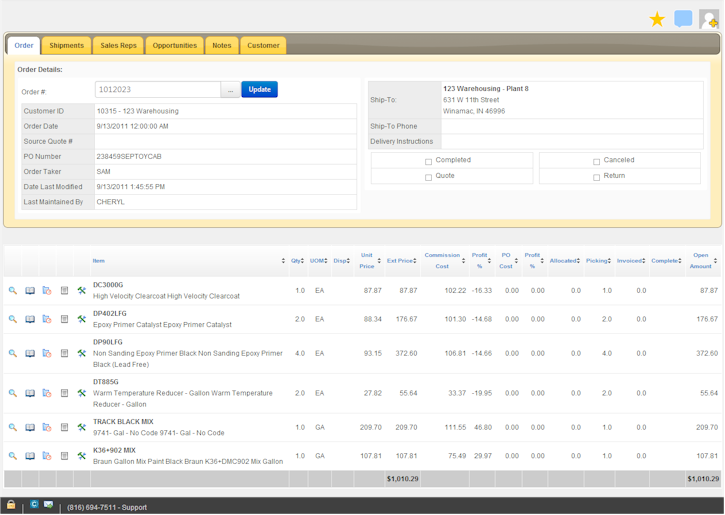Communicating with Web Connect Comments
The Web Connect “Comments” system offers a powerful feature for enhancing communication within your organization. This post will cover how the comments system works.
Typical P21 Communication Scenario:
When i worked at a P21 shop there was a constant struggle to effectively and efficiently share information regarding things like Orders and Quotes. For example, an order would be written for a customer where items may require special attention from purchasing, delivery and sales. While it was easy enough to add an order note, I almost always found myself also sending an email to the various parties as well.
The email generally involved copying the order number, typing the customer name and other contact information and then explaining what the special requirements were. By sending the email i could be sure that the parties were notified without having to look at the actual order.
In many cases i would receive replies to these emails with questions, logistic problems or other information that was required to make decisions about the order. Sometimes the responding email would be marked “reply all” – sometimes not. Either way there was now a new disconnected set of documentation that should be related to the order. How would we reference this information next week? Next month? Next year?
Comments – Social ERP:
Web Connect addresses this problem with the “Comments” feature. Comments work in a way that is familiar to people who use other social media systems like Facebook. The difference is that in most cases the comments in Web Connect are attached to an item in the P21 system.
We can use a Web Connect Order Profit Alert scenario to demonstrate. In Web Connect i have set up Alerts to notify me when an order is written under 10% profit. I have received the Alert email and can view the item directly from within Web Connect:
From here i view the order details:
After reviewing the items on the order I decide to try to get to the bottom of the pricing/costing issue. To do this I will need to communicate with the Sales Rep, the Order Taker and Purchasing.
However, instead of sending an email through my email client (Outlook) i use the Web Connect Comments System.
The first step is to add “Subscribers” to the comment. This is done by clicking on the “Subscribers” button on the “Actions” toolbar:
Clicking on the button brings up a list of available subscribers from the Web Connect system:
Subscribers to the order will receive email notification each time a new comment is added to the order. This effectively creates an attached email thread for the order.
Now that I have added subscribers, i will add a comment. This is done by clicking on the blue “Comment” icon in the Actions toolbar:
Clicking on this button will bring up a new “Comments Box” where i can add my question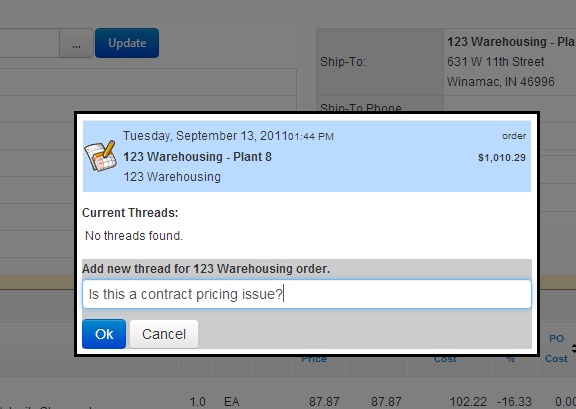 :
:
On clicking “Ok”, the comment is added to the comment listing on user dashboards in Web Connect and an email is generated to all subscribers that i added to the subscribers listing. The email contains all comments from the thread and a link back to the Order Details screen in Web Connect.
Users do not reply to the comment email. Instead they post replies to the comment from within the Web Connect system which handles generating emails to the subscriber listing.
Now when the order is viewed in Web Connect there is a trail of communication about the order